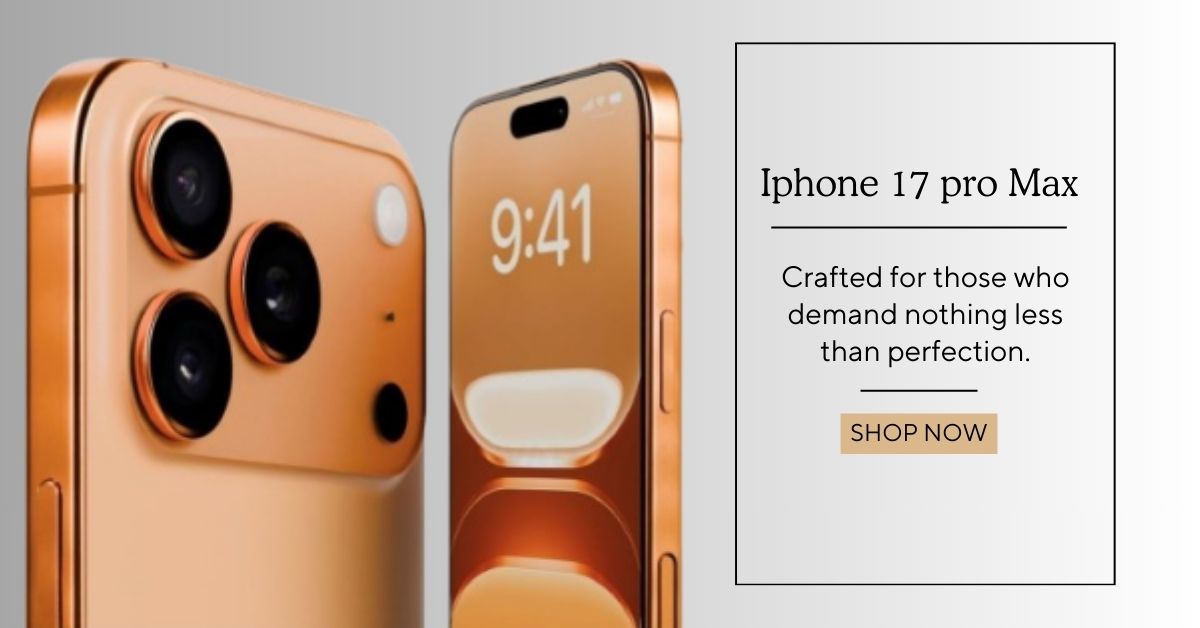Apple App Store: A Complete Guide to Navigating and Understanding Apple's Digital Marketplace
The Apple App Store is one of the largest and most popular digital marketplaces in the world.
It is the primary platform for downloading apps for iPhone, iPad, Apple Watch, Apple TV, and other Apple devices. Since its launch in 2008, the App Store has become an essential part of the Apple ecosystem, offering millions of apps for users across various categories.
Whether you’re a developer looking to launch an app or a user searching for the best tools, games, and utilities, the App Store is your go-to destination. In this comprehensive guide, we will cover everything you need to know about the Apple App Store, including how to access it, manage subscriptions, download apps, install iOS, and more.
 |
Apple App Store: A Complete Guide to Navigating and Understanding Apple's Digital Marketplace
What is the Apple App Store?
The Apple App Store is an online platform where users can browse, purchase, and download applications for their Apple devices. It is available on iPhones, iPads, and other Apple devices such as the Apple Watch and Apple TV. The App Store offers both paid and free applications, covering a wide variety of categories, including games, education, entertainment, business, productivity, health, fitness, and much more.
Launched in 2008, the App Store has grown into a crucial revenue stream for Apple, with millions of developers from around the world submitting their apps for inclusion. It also allows developers to reach a massive audience, thanks to Apple's user base of over a billion active devices.
How Do I Get the Apple App Store?
Getting the Apple App Store on your device is a simple process. If you are using a device like an iPhone or iPad, the App Store is pre-installed, and you don’t need to download it separately. You can access the App Store from the home screen by tapping the App Store icon.
However, if for some reason you have accidentally deleted or lost the App Store icon, you can easily recover it. To do so, follow these steps:
- Open the App Library: Swipe left on your home screen until you reach the App Library.
- Search for the App Store: Type "App Store" in the search bar, and the app will appear.
- Tap on the App: Once you see the App Store icon, tap on it, and you will be able to open it and browse apps.
If you’re on a device like a Mac, you can access the App Store by clicking the App Store icon in the Dock or by searching for it in Spotlight.
How Do I See What Apple Is Charging Me For?
Apple offers several services that charge users for purchases, subscriptions, and other transactions, including iCloud storage, Apple Music, App Store purchases, and more. To track what Apple is charging you for, you can review your purchase history and subscriptions through your Apple ID settings.
Here’s how you can check:
-
On iPhone or iPad:
- Go to Settings.
- Tap your Apple ID at the top (your name).
- Select Subscriptions to see what recurring services you are being charged for (like Apple Music, Apple TV+, etc.).
- Tap iTunes & App Store, then tap your Apple ID.
- Select View Apple ID and sign in.
- Tap Purchase History to see all your previous transactions.
-
On Mac:
- Open the App Store.
- Click on your Apple ID at the bottom left.
- You’ll see a Purchased tab with your entire purchase history.
- To manage your subscriptions, click Account in the top menu bar, then select View My Account. Here you can review your subscriptions and billing information.
Where Can I Download iOS Apps?
You can download iOS apps exclusively from the Apple App Store. It’s the only official, safe, and secure platform for getting apps for iPhones, iPads, and other Apple devices. The App Store is available directly from your device, and it provides easy access to millions of apps.
Here’s how to download iOS apps:
- Open the App Store: Tap the App Store icon on your device’s home screen.
- Search for Apps: Use the search bar at the top to find the app you want.
- Tap on the App: Once you find the app, tap on it for more details.
- Download or Purchase: Tap the Get button for free apps or the price button for paid apps. If it’s a paid app, you’ll need to enter your Apple ID password or use Face ID/Touch ID to confirm the purchase.
- Install: After the app downloads, it will automatically install on your device.
How Do I Install Apple iOS?
Installing iOS or updating to the latest version of Apple’s operating system is an important task to ensure that your device is running smoothly and securely. Here’s how you can install or update iOS:
- Connect to Wi-Fi: Make sure your device is connected to a stable Wi-Fi network.
- Go to Settings: Tap Settings, then General.
- Software Update: Tap Software Update, and if a new version of iOS is available, you will see an option to Download and Install.
- Follow the Prompts: Tap Download and Install, and your device will begin the update process. Make sure your device is plugged into a power source if necessary.
iOS updates usually come with new features, security fixes, and performance improvements, so it's a good idea to keep your device up to date.
Apple App Store Console: What is It?
The Apple App Store Console (or App Store Connect) is a platform used by developers to manage their apps and track performance. Developers can use the App Store Console to submit new apps, update existing ones, monitor app performance, and respond to user reviews.
Here’s what you can do in the App Store Console:
- Upload New Apps: Developers can submit their app for approval and inclusion in the App Store.
- Monitor Downloads: View detailed analytics about app downloads and user engagement.
- Manage In-App Purchases: Developers can set up and manage in-app purchases, subscriptions, and pricing.
- Respond to Reviews: Developers can engage with users by responding to feedback or bug reports.
The App Store Console is a crucial tool for anyone interested in publishing an app on the Apple App Store.
Apple App Store Download: How to Get the App Store on Different Devices
The Apple App Store comes pre-installed on Apple devices like iPhones, iPads, and Macs. However, if you want to download the Apple App Store APK for Android, it’s important to note that the App Store is exclusive to Apple devices. There is no official Apple App Store APK available for Android.
For Android devices, you would need to use the Google Play Store instead.
Apple Store: What is the Apple Store?
The Apple Store refers to both Apple’s physical retail locations and its online store. The physical Apple Stores are retail locations where customers can buy Apple products, such as iPhones, Macs, iPads, and accessories. These stores also offer customer support, workshops, and repairs.
The online Apple Store provides customers with the ability to purchase Apple products and accessories online. It also allows for customization, such as engraving and personalized device setups.
Apple App Store APK: Can I Download It?
As mentioned earlier, the Apple App Store APK does not exist for Android devices. The App Store is exclusive to Apple products, and there is no official way to access the App Store from an Android device. If you're an Android user, you’ll need to use the Google Play Store to download apps for your Android device.
Apple App Store Login: How to Log In
To use the Apple App Store, you need to sign in with your Apple ID. Your Apple ID is your gateway to purchasing apps, managing subscriptions, and syncing your data across devices. Here’s how to log in to the Apple App Store:
- Open the App Store on your device.
- Tap on your profile icon in the top right corner of the screen.
- Enter your Apple ID and password. Alternatively, you can use Face ID or Touch ID if enabled.
- Once logged in, you can download apps, manage subscriptions, and make purchases.
App Store Apps: Categories and Features
The App Store offers a wide variety of apps across multiple categories:
- Games: Action, strategy, puzzle, and adventure games.
- Productivity: Tools for productivity, note-taking, and task management.
- Health & Fitness: Apps for workout routines, diet tracking, and mental well-being.
- Education: Apps for learning and self-improvement.
- Entertainment: Streaming services, music apps, and eBooks.
- Social Networking: Apps for connecting with friends and family.
The App Store also allows developers to feature their apps, ensuring that high-quality or popular apps get the attention they deserve.
Apple Apps: Default and Third-Party Apps
Apple also provides a variety of default apps pre-installed on iPhones, iPads, and Macs. These include:
- Safari: Apple’s web browser.
- iMessage: Apple’s messaging service.
- Apple Music: Music streaming service.
- Apple Maps: Navigation and maps app.
- iCloud: Cloud storage service.
- Apple Pay: Mobile payment solution.
In addition to these, the App Store has millions of third-party apps available for download, giving users the flexibility to customize their devices with a wide variety of applications.
Conclusion
The Apple App Store is a vital part of the Apple ecosystem, providing users with easy access to millions of apps across various categories. Whether you're downloading apps, managing subscriptions, or tracking your purchase history, the App Store offers everything you need for your Apple devices. By understanding how to access, manage, and use the App Store, you can make the most of your Apple experience.