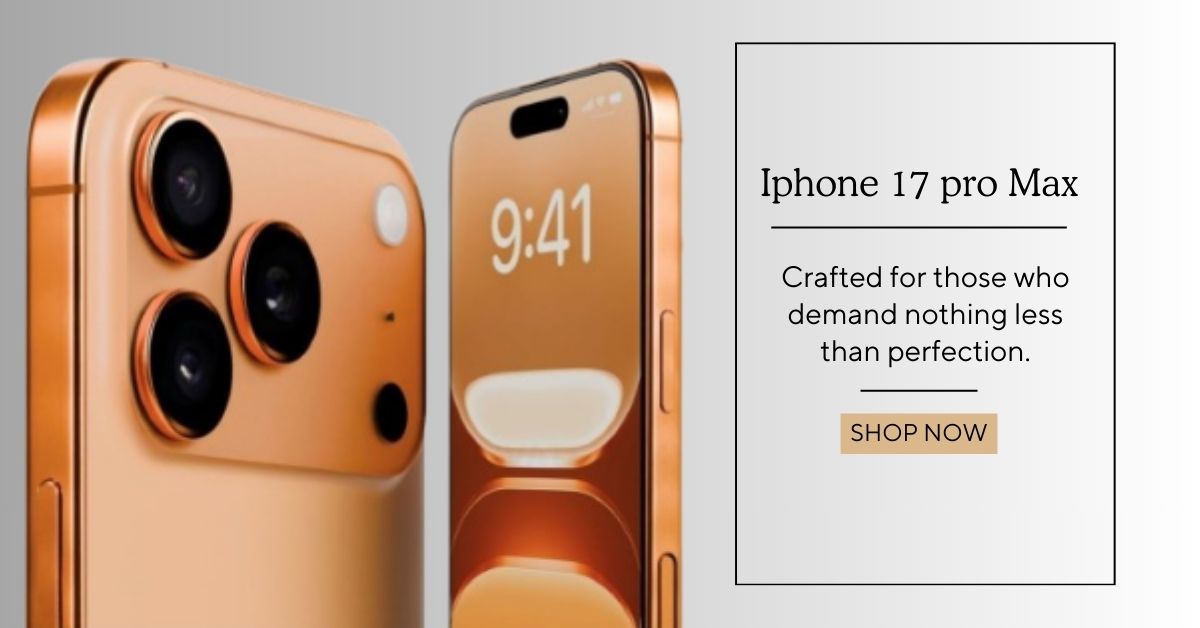Safari on iPhone : Features, Troubleshooting and Tips
Safari is the default web browser for iPhones and one of the most powerful and efficient tools for browsing the internet on mobile devices. As one of the most popular browsers worldwide, Safari on iPhone provides users with a fast, secure, and seamless browsing experience.
Whether you're looking to learn more about Safari features, how to use it more effectively, or how to resolve issues, this article will guide you through everything you need to know.
In this article, we will cover what Safari on iPhone is, how to open and configure it, tips for improving your experience, and how to troubleshoot common problems. We will also answer frequently asked questions like how to open Safari, how to restore Safari settings, and more.
 |
| Safari on iPhone : Features, Troubleshooting and Tips |
What is Safari on iPhone?
Safari on iPhone is a mobile web browser developed by Apple. It's designed to provide a fast, secure, and intuitive browsing experience for iPhone users. Safari comes pre-installed on all Apple devices, including iPhones, iPads, and Macs, and it integrates seamlessly with other Apple services, such as iCloud, Apple Pay, and Apple Privacy Features.
Key Features of Safari on iPhone:
- Speed: Safari is optimized for speed, allowing you to load websites quickly, even on mobile data.
- Privacy: Apple focuses on privacy, and Safari provides features like Intelligent Tracking Prevention, which prevents websites from tracking your browsing activity.
- Reader Mode: Safari has a built-in Reader Mode that strips away unnecessary content from articles, allowing you to focus on the text without ads or distractions.
- iCloud Sync: If you use Safari on other Apple devices, like your Mac, your browsing history, bookmarks, and open tabs sync across all devices.
- Tab Management: Safari provides a simple yet powerful way to manage multiple tabs. You can group tabs and access them quickly.
How Do I Open Safari on My iPhone?
Opening Safari on iPhone is easy and can be done in a few simple steps. Here’s how:
Steps to Open Safari:
From the Home Screen:
- Locate the Safari icon (it looks like a compass).
- Tap the icon, and Safari will open.
- Swipe down on the home screen to open Spotlight Search.
- Type "Safari" in the search bar, and tap the Safari app when it appears.
- Activate Siri by pressing and holding the side button or using the voice command “Hey Siri.”
- Say, “Open Safari,” and Siri will launch the browser for you.
Where Are Safari Settings on iPhone?
Safari on iPhone comes with a variety of settings that allow you to customize your browsing experience. To access the Safari settings, follow these steps:
Steps to Access Safari Settings:
- Open the Settings app on your iPhone.
- Scroll down and tap on Safari under the “Apps” section.
- You will now see various settings to customize Safari, including options for browsing, privacy, autofill, and more.
Some common Safari settings you can adjust include:
- Search Engine: Choose the default search engine used in Safari (Google, Bing, Yahoo, DuckDuckGo, etc.).
- Privacy: Enable features like Block Pop-ups and Prevent Cross-Site Tracking.
- Autofill: Manage saved passwords, addresses, and credit cards.
- Tab Settings: Customize how tabs work, such as whether they open in a new tab or in the background.
How Do I Get Safari Back to Normal?
Sometimes, Safari may not work as expected, or settings may have been changed unintentionally. If you want to return Safari to its default settings, follow these steps:
Reset Safari to Default Settings:
Clear History and Website Data:
- Open Settings > Safari.
- Scroll down to Clear History and Website Data, tap it, and confirm.
- Go to Settings > Safari.
- Scroll down to Advanced and tap on it.
- Tap Website Data and then Remove All Website Data to clear any saved data that might be causing issues.
- If you've enabled experimental features in Safari, you can turn them off to return Safari to its normal functionality.
- Go to Settings > Safari > Advanced > Experimental Features, and toggle off any enabled features.
Safari Browser: Key Features and Functions
Safari on iPhone isn’t just a basic web browser. It’s packed with features that make browsing faster, more convenient, and more secure. Here are some of the key features:
A. Fast Web Browsing
Safari is built with speed in mind. It uses Apple’s Nitro engine, which is optimized for performance on iPhones and iPads. This means that websites load quickly, and pages scroll smoothly without lag.
B. Privacy and Security
Apple prioritizes privacy, and Safari has several built-in features to protect users. For example:
- Intelligent Tracking Prevention blocks third-party trackers from following your activity across websites.
- Privacy Report shows you which trackers were blocked on a website.
- Privacy Preserving Ad Tracking prevents advertisers from tracking your browsing behavior.
C. Tab Management and Groups
Safari makes it easy to manage and organize multiple open tabs:
- Tab Groups: Safari on iPhone allows you to organize tabs into groups. This is particularly useful when you’re researching multiple topics or need to separate work-related tabs from personal ones.
- Tab Previews: Safari displays previews of tabs, so you can quickly identify the tab you’re looking for.
D. Reading Mode
When reading articles online, you can turn on Reader Mode in Safari to remove distractions like ads and pop-ups. This provides a clean and easy-to-read format.
E. iCloud Sync
If you use Safari on multiple Apple devices (like your iPhone, iPad, and Mac), your browsing history, bookmarks, and open tabs are automatically synced across devices using iCloud.
Safari for Windows
While Safari was once available for Windows, Apple discontinued the Windows version in 2012, and it is no longer officially supported. If you’re looking to use Safari on a Windows computer, you’ll need to use older versions of the browser or opt for an alternative browser, like Google Chrome or Mozilla Firefox.
How to Download Safari on iPhone
Safari comes pre-installed on every iPhone, so there's no need to download it separately. However, if the Safari icon is missing from your home screen, it might be in a folder, or you might have accidentally hidden it. You can use the Search feature (swipe down on your home screen and type "Safari") to locate it.
If you have deleted Safari (which is unlikely unless the phone is jailbroken), you cannot re-download it via the App Store because Safari is a system app that cannot be uninstalled. In this case, restoring your iPhone to factory settings will restore Safari to your device.
How to Open Safari Browser on iPhone
Opening Safari on your iPhone is simple, and there are multiple ways to do it:
From the Home Screen:
- Tap the Safari icon to open it.
- Swipe down on your home screen, type "Safari," and tap on the app when it appears.
- Ask Siri, “Open Safari,” and the app will launch immediately.
Safari Search: Tips for Better Browsing
Using Safari for searches is straightforward, but there are a few tips that can enhance your experience:
- Use Smart Search: The search bar in Safari can be used for both entering URLs and performing searches. Simply type what you want to search for, and Safari will show results from your default search engine (Google, Bing, etc.).
- Use Siri for Voice Search: You can ask Siri to search for something on the web. For example, say “Hey Siri, search for the best pizza places nearby,” and Siri will open Safari and display search results.
- Search Inside Websites: If you're on a specific webpage and want to search within that page, tap the Share icon and choose Find on Page. This will allow you to search the page for specific words or phrases.
Frequently Asked Questions About Safari on iPhone
How Do I Open Safari on My iPhone?
To open Safari, simply tap on the Safari icon on your home screen or use Spotlight Search by swiping down and typing "Safari."
Where is Safari Settings on iPhone?
You can find Safari’s settings by going to Settings > Safari. Here, you can adjust various options like privacy, tabs, search engines, and more.
How Do I Get Safari Back to Normal?
To restore Safari to its default settings, you can clear your browsing history, reset website data, and turn off any experimental features from the Settings app.
What is Safari on iPhone?
Safari is Apple’s default web browser on iPhone, offering fast browsing, security features, privacy protection, and iCloud syncing across Apple devices.
Safari Browser Online
You can use Safari online by simply opening the app on your iPhone and typing in a URL or search query.
Conclusion
Safari on iPhone offers a fast, secure, and seamless browsing experience with many features designed to improve privacy, speed, and ease of use. Whether you're looking to open websites, manage tabs, or search the web, Safari is the go-to browser for iPhone users.
From Safari settings and privacy features to troubleshooting common problems, this guide covers everything you need to make the most of Safari on your iPhone. If you ever run into issues or want to customize your experience, the information in this article will help you get the most out of this powerful browser.