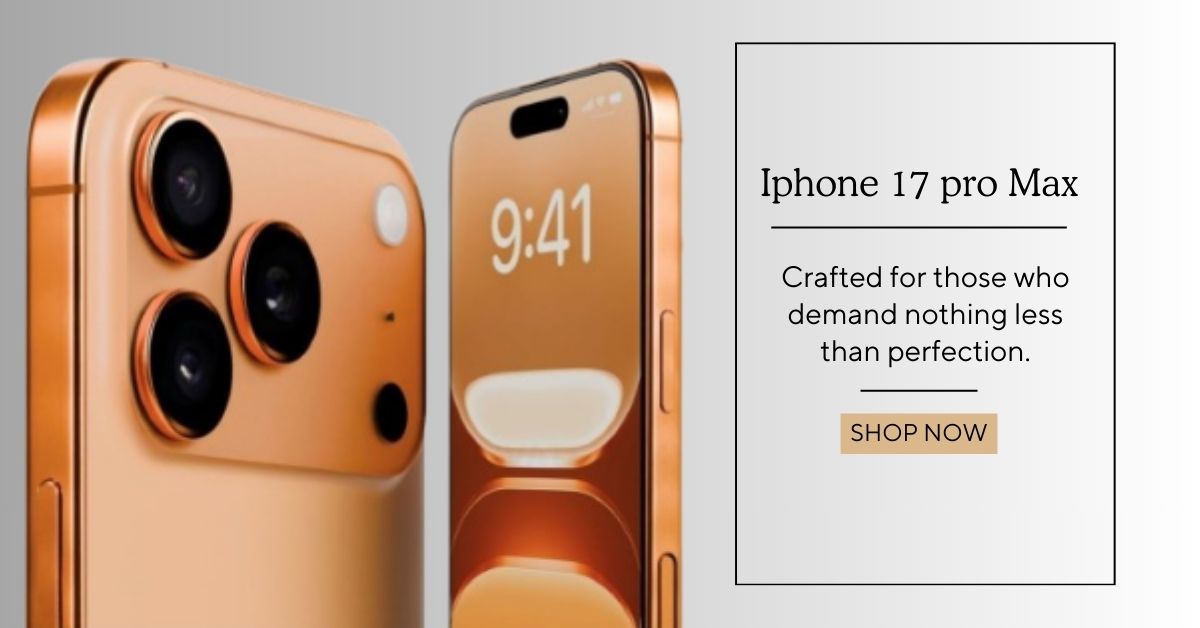Assistive Touch on iPhone : Complete Guide to Features, Setup, and Troubleshooting
In today's world, smartphones have become an essential part of our daily lives. From communication and entertainment to productivity and health management, mobile phones offer a wide range of functions. For people with physical disabilities or limited mobility, accessing certain features on smartphones can be difficult. Fortunately, Apple provides a range of accessibility features on their iPhones, and one of the most useful of these is the Assistive Touch feature.
If you're looking to make your iPhone easier to use or need assistance with navigation, the Assistive Touch function can be a game-changer. In this article, we’ll dive deep into what Assistive Touch on iPhone is, its features, how to enable or disable it, and the answers to some frequently asked questions that will help you make the most out of this feature.
 |
| Assistive Touch on iPhone : Complete Guide to Features, Setup, and Troubleshooting |
1. What is Assistive Touch on iPhone?
Assistive Touch is an accessibility feature on iPhones designed to help people who have difficulty using hardware buttons or touching the screen due to physical impairments. This feature allows users to control various functions of their device through an on-screen touch interface, providing an easier and more customizable way to navigate the iPhone.
With Assistive Touch, users can perform various actions, including:
- Tapping hardware buttons (like the Home button or Volume buttons)
- Gestures (such as pinch, swipe, or multi-finger taps)
- Quick access to frequently used features like the Control Center, Notification Center, and Siri
The Assistive Touch menu can be customized to suit the user’s needs, giving more control over their device, especially for those with limited motor functions.
2. How to Enable Assistive Touch on iPhone
Enabling Assistive Touch on your iPhone is straightforward. Follow these steps to turn it on:
Steps to Enable Assistive Touch on iPhone:
- Open the Settings app on your iPhone.
- Scroll down and select Accessibility.
- Under the Touch section, tap AssistiveTouch.
- Toggle the switch to turn on AssistiveTouch.
Once enabled, you’ll notice a small on-screen button that can be moved around. This button is your Assistive Touch button, and tapping it opens a menu with various customizable options.
3. Features of Assistive Touch iPhone
Assistive Touch offers a wide range of features that can help make your iPhone easier to use. Here are some of the key features:
A. On-Screen Touch Button
Once you enable Assistive Touch, an on-screen button will appear. This button can be moved to any corner of the screen for easy access. Tapping this button opens a menu with various options, such as:
- Home: Mimics the function of the Home button.
- Siri: Access Siri with a single tap.
- Control Center: Swipe down from the top-right corner to open the Control Center.
- Device: Quick access to volume, lock screen, and mute controls.
- Custom Actions: You can configure the Assistive Touch button to perform specific functions, like double-tapping to open the Notification Center.
B. Gesture Shortcuts
Assistive Touch also allows you to perform gestures that would typically require physical interaction with the screen:
- Pinch: Use pinch-to-zoom gestures on your screen with a single tap.
- Multi-finger Gestures: Perform actions that require multiple fingers, such as 3-finger swipe to switch between apps.
C. Customize Actions
You can customize the Assistive Touch button to make it even more convenient. There are several predefined actions that you can assign to different gestures, such as:
- Single-tap
- Double-tap
- Long press
- 3D touch
This customization allows you to control your phone more efficiently based on your preferences and needs.
4. How to Turn Off Assistive Touch on iPhone
While Assistive Touch is a useful tool, there may be times when you no longer need it or wish to turn it off. To disable Assistive Touch on your iPhone, follow these steps:
Steps to Turn Off Assistive Touch on iPhone:
- Go to Settings.
- Tap on Accessibility.
- Select Touch, and then AssistiveTouch.
- Toggle the AssistiveTouch switch off.
The Assistive Touch button will disappear from your screen once it’s turned off. If you change your mind, you can turn it back on using the same steps.
5. Why is Assistive Touch Not Showing on My iPhone?
If you’ve tried to enable Assistive Touch, but it’s not showing up on your screen, there may be a few reasons for this:
- Settings Issue: Ensure you’ve enabled the feature correctly in Settings > Accessibility > Touch > AssistiveTouch.
- Software Glitch: Try restarting your iPhone to see if that resolves the issue.
- Off-Screen Location: The on-screen Assistive Touch button may have been moved off-screen. Try dragging it back into view.
If these solutions don’t work, consider updating your iPhone’s software to ensure that the feature functions properly.
6. What is Assistive Access for on iPhone?
Assistive Access is another feature designed for users who have difficulty with complex interactions. It simplifies the interface, making it more accessible by reducing on-screen clutter and offering large, easy-to-press buttons.
This feature can be helpful for individuals with visual impairments, motor difficulties, or cognitive challenges. It works by simplifying the device's layout, making it more intuitive and user-friendly for those with specific needs.
7. How to Pay with Assistive Touch?
One of the useful features of Assistive Touch is the ability to pay using the Apple Pay feature. If you have Apple Pay set up on your iPhone, you can use Assistive Touch to pay for items by performing a gesture or tapping the Assistive Touch button.
Steps to Pay with Assistive Touch:
- Ensure that Apple Pay is set up on your iPhone and that your credit card or debit card is linked to your device.
- Tap the Assistive Touch button on your screen.
- From the Assistive Touch menu, select the Device option.
- Tap Apple Pay and follow the on-screen prompts to complete your payment.
Using Assistive Touch for payments is convenient, especially for individuals with motor impairments or those who struggle with pressing physical buttons.
8. How to Confirm with Assistive Touch
When performing certain actions on your iPhone, such as confirming a purchase or performing an action, Assistive Touch can provide additional confirmation options to ensure you complete the task. This can be particularly helpful when trying to make the interface more accessible.
To confirm an action using Assistive Touch:
- Tap the Assistive Touch button.
- Use the customizable gestures or taps to confirm your action based on the settings you've applied.
9. Assistive Touch on iPhone 13, iPhone 15, and Other Models
Assistive Touch is available across a range of iPhone models, including the iPhone 13 and iPhone 15. The feature has evolved over time, and while the core functionality remains consistent, newer iPhone models may have improved performance or slightly enhanced customization options.
Assistive Touch iPhone 13:
- On the iPhone 13, Assistive Touch works smoothly with iOS 15, offering new features like back tap gestures that allow you to assign actions to a double or triple tap on the back of the phone.
Assistive Touch iPhone 15:
- With the iPhone 15, Assistive Touch continues to offer all the standard functionalities, with improvements in the performance of gestures and touch interactions. The new iPhone 15 models, with their advanced touch sensitivity and hardware improvements, provide an even more responsive Assistive Touch experience.
10. Assistive Touch iPhone App
If you're looking for a third-party app similar to Assistive Touch or want to enhance its capabilities, several apps on the App Store can complement the feature. These apps often offer more customization options, including different visual styles and expanded control features. However, the native Assistive Touch feature on iPhone is already highly functional, and third-party apps are typically not necessary for most users.
11. Shortcuts Button on Screen with Assistive Touch
One of the most powerful features of Assistive Touch is its ability to integrate with iPhone shortcuts. You can create custom actions and assign them to the Assistive Touch button. For instance, you can set up a shortcut for taking screenshots, opening apps, or launching specific tasks. By combining Assistive Touch with Shortcuts, users can significantly streamline their iPhone's usability.
How to Set Up Shortcuts with Assistive Touch:
- Go to Settings > Accessibility > AssistiveTouch.
- Customize the Assistive Touch gestures and actions.
- Under Customize Top Level Menu, you can add your shortcut actions.
Conclusion
Assistive Touch on iPhone is a powerful tool that provides accessibility options for users with physical impairments or anyone who simply wants to make their device easier to navigate. Whether you need a simpler way to access apps, control volume, or perform gestures, Assistive Touch provides an invaluable feature set.
By understanding its functionality, you can personalize your iPhone to meet your needs, enhance usability, and improve accessibility. From simple customization to advanced gesture control, Assistive Touch is an indispensable feature that allows users to get the most out of their device.