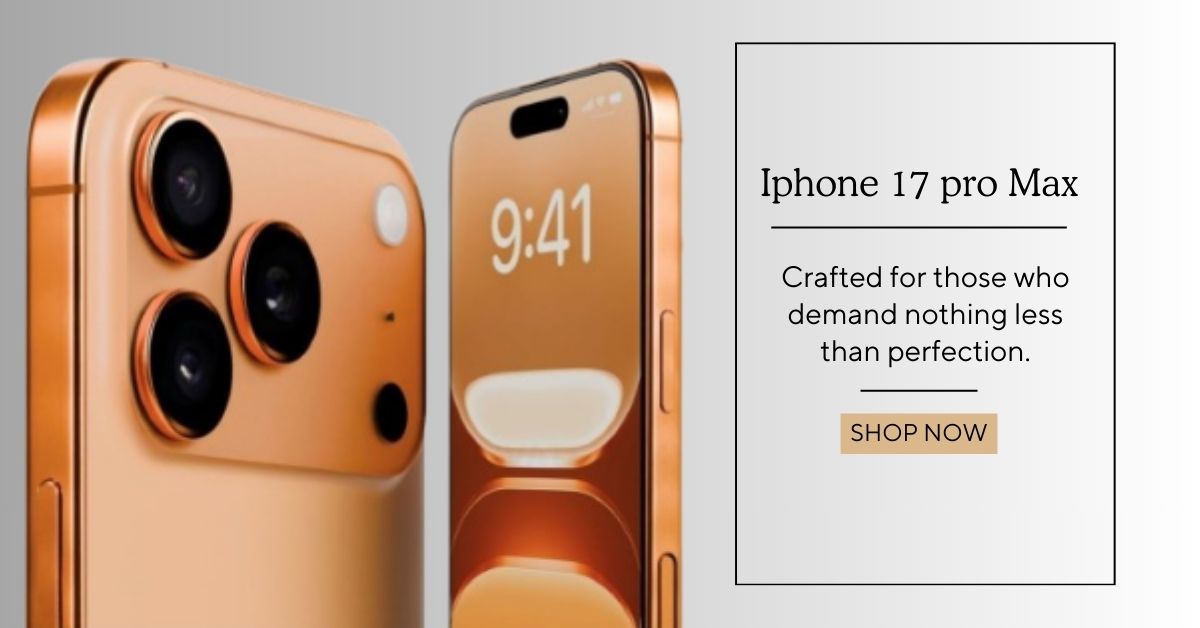How to Find Deleted Messages on iPhone: The Ultimate Guide
Losing important messages on your iPhone can be frustrating, but don’t worry—there are ways to recover them! Whether you accidentally deleted a text, lost messages after an update, or need to retrieve old conversations, this guide will walk you through different methods to find deleted messages on an iPhone.
We’ll cover how to find deleted messages on iPhone through settings, without backup, on iPhone 14 Pro Max, iPhone 16, and iPhone SE, and even how to see deleted messages after 30 days.
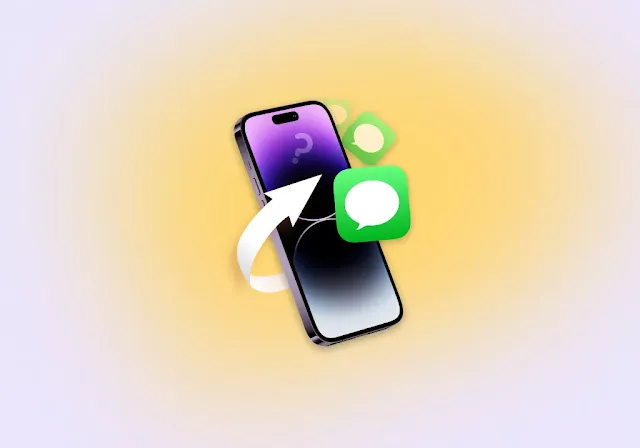 |
| How to Find Deleted Messages on iPhone: The Ultimate Guide |
Can You Retrieve Deleted Messages on an iPhone?
Yes! Apple provides multiple ways to recover deleted messages. However, the method you use will depend on factors like how long ago the messages were deleted and whether you have a backup.
Let’s explore the different methods to find and recover deleted messages on iPhone.
Method 1: Check the Recently Deleted Folder (iOS 16 and Later)
Since iOS 16, Apple introduced a Recently Deleted folder in the Messages app. Deleted messages stay here for 30 days before being permanently erased.
Steps to Recover Deleted Messages from the Recently Deleted Folder
- Open the Messages app on your iPhone.
- Tap on Edit (or Filters on some iPhones) in the top-left corner.
- Select Recently Deleted.
- Find the deleted message you want to recover.
- Tap Recover to restore it to your messages.
🔹 This method is useful for users asking:
✔ How to find deleted messages on iPhone settings
✔ How to see deleted messages on iPhone after 30 days (if still in Recently Deleted)
✔ How to find deleted messages on iPhone 14 Pro Max, iPhone 16, iPhone SE
Method 2: Restore from an iCloud Backup
If your deleted messages are no longer in the Recently Deleted folder, you might still recover them if your iPhone was backed up before deletion.
Steps to Restore Deleted Messages via iCloud Backup
Check if you have a recent backup:
- Go to Settings > [Your Name] > iCloud > Manage Storage > Backups.
- Go to Settings > General > Transfer or Reset iPhone > Erase All Content and Settings.
- Follow the prompts and choose Restore from iCloud Backup when setting up your iPhone.
- Sign in to iCloud and select the latest backup that includes your messages.
⚠️ Warning: This method erases all current data on your iPhone, so make sure to back up any important files first!
🔹 Ideal for:
✔ How to get deleted messages on iPhone back
✔ How to find deleted messages on an iPhone without backup (if an old iCloud backup exists)
Method 3: Restore from iTunes or Finder Backup (Mac/PC)
If you have backed up your iPhone using iTunes (Windows) or Finder (Mac), you can restore your deleted messages from there.
Steps to Restore Deleted Messages via iTunes/Finder
- Connect your iPhone to a computer with a USB cable.
- Open iTunes (Windows) or Finder (Mac).
- Select your device and click Restore Backup.
- Choose the most recent backup and click Restore.
- Wait for the process to complete, and your deleted messages should be back.
🔹 Helpful for:
✔ How to find deleted messages on iPhone 14 Pro Max, iPhone 16, iPhone SE
✔ How to get deleted messages on iPhone back
Method 4: Use a Third-Party Data Recovery Tool (No Backup Required)
If you don’t have a backup and the messages are no longer in the Recently Deleted folder, a third-party recovery tool may be your best option.
Popular iPhone Data Recovery Tools
- Dr.Fone – Data Recovery (iOS)
- Tenorshare UltData
- iMobie PhoneRescue
Steps to Recover Deleted Messages Using Third-Party Tools
- Download and install a trusted recovery tool on your computer.
- Connect your iPhone via USB.
- Run the recovery tool and scan for deleted messages.
- Preview the messages and restore them to your iPhone or computer.
🔹 Ideal for:
✔ How to find deleted messages on an iPhone without backup
✔ How to see deleted messages on iPhone after 30 days
Method 5: Contact Your Carrier for Message Records
In some cases, your cellular provider might store copies of your text messages for a limited time. While not all carriers keep text message records, it's worth checking.
How to Request Message Records from Your Carrier
- Call your carrier's customer support.
- Ask if they store copies of text messages and if they can retrieve deleted messages.
- Follow their instructions to access your message history.
🔹 Works for:
✔ How to find deleted messages on an iPhone
✔ How to get deleted messages on iPhone back
FAQs About Finding Deleted Messages on iPhone
1. Can I recover deleted messages on iPhone without backup?
Yes! You can check the Recently Deleted folder (iOS 16+), use third-party recovery tools, or contact your carrier.
2. How to find deleted messages on iPhone after 30 days?
If your messages have been permanently deleted, you’ll need to restore an iCloud/iTunes backup or use a data recovery tool.
3. Can I recover messages from an iPhone SE, iPhone 14 Pro Max, or iPhone 16?
Yes! The methods listed in this guide work for all iPhone models, as long as they run iOS 16 or later.
4. Does Apple support recovering permanently deleted messages?
Apple only allows recovery within 30 days via the Recently Deleted folder. If the messages are gone, you’ll need a backup or third-party recovery tool.
Final Thoughts
Losing important text messages doesn’t have to be permanent.
By checking the Recently Deleted folder, restoring from a backup, using recovery software, or contacting your carrier, you have multiple ways to find and retrieve deleted messages on iPhone.
If you want to avoid losing texts in the future, consider backing up your iPhone regularly using iCloud or iTunes.
This ensures you can always recover important conversations when needed.
Did this guide help? Let us know in the comments!